Behind the scenes: Workflow speed up
When I was looking back at 2011 I was looking at things that I improved and things that I still need to improve. During this evaluation I saw that I started using some programs in 2011 that really changed my life and way of working. I am not a photographer who teaches other photographers but maybe I can inspire one or the other with this post and maybe somebody is just in search of this one program to improve themselves.
One program that really improved my workflow was „Photo Mechanic„. It makes your picture selection after a wedding easy as a pie (though baking pies is still a miracle for me) and fast as a train.
The program is just for the selection – it does this one thing for me and it does it quick and perfectly.
This is my way of working with Photo Mechanic – please find below all the credits of photographers who inspired me with their workflow to finally get to my very own workflow
Step 1)
I have a structure of different maps. In the first map with the name RAW I save two folders: CUTS and PICS. Inside the CUTS folder I save all CF cards. Every card that I used gets a single name. What is important about this is that I change the name on the card and copy it to at least two or three places to save them. When I change the name of the CF cards the camera wont be able to read it anymore and I know for sure when I use the card again that it is saved. I hope this makes sense to you.
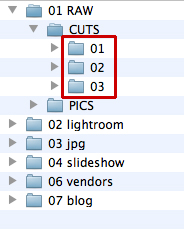
 2) Step 2
I open Photo Mechanic and with a double click on every single CF card folder I can see the content of the folder.
You will immediately see how quick the RAW pictures show up – something Lightroom is never able to do!
3) Step 3
Open from the menu Photo Mechanic -> Preferences
Under the tab „Accesibility“ you can chose the Single Key Shotcuts. I like to work with the stars instead of the colours, so I’ve set it to 0-5 sets Rating.
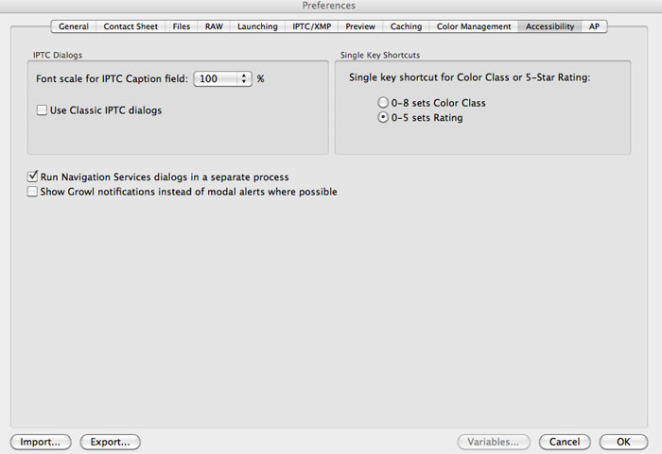
Step 4)
Now you can browse through your pictures and select with the numbers 1-5 on your keyboard a rating for each picture.The rating will show up under the image. Like here the four stars.

 Step 5)
Once you are ready you just unselect all pictures without stars. On the bottom of the screen you will see a bar for the stars and for the colors. Just unmark the 0 stars and all that is left are your images with stars rating.
Under file you will find the point Copy/Move Photos. Here I select move photos.
! Don’t move photos unless you are sure you saved the on another location as well !
As I selected only pictures with stars rating I will move these selected images from the CUTS folder to the PICS folder.
I will do this with every CF card folder until I selected all images.
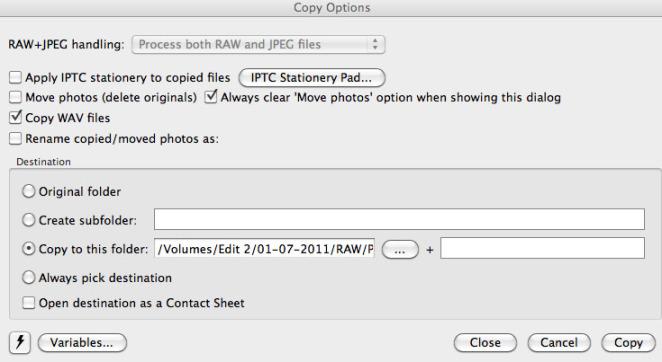
In the end I will have a PICS folder full of the images that I want to edit and a CUTS folder full of images that I will not edit. I leave them there instead I need one of those pictures later on.
The most fantastic thing is: after making this quick selection with the stars in Photo Mechanic I can just import them into Lightroom and start editing. Lightroom will recognize my stars, so my ratings will still be there.
If you want to speed up your editing I highly recommend Photo Mechanic !
I like simplifying things so if you have better or different tips to speed up the workflow I would love to know !
Have a great day !
Jennifer
Thanks to these following photographers who inspired me with their workflow to create my own workflow:
Roland Michels, Lesley & Adam, Christine Meintjes, Zach & Jody, Millie Holloman

Hi, ich bin Jennifer
2009 entschied ich, dass ich lieber 24h für mich arbeite als 8 in einem großen Büro zu sitzen. Seitdem ist einiges passiert. Das meiste kannst du von Beginn an auf diesem Blog nachlesen. Meine Mission ist es jeden Tag mit einem Lächeln aufzustehen, weil ich das tue, was ich liebe. Und wenn ich das kann, kannst du das auch.
Dein Have-it-all Guide
‚Work-Life-Passion: Der Mini-Guide für dein perfektes Gleichgewicht‘ direkt in deine Mailbox.
Meine Favoriten
01 Mailerlite
2024 bin ich mit all meinen Seiten und Shops für den Newsletter zu Mailerlite gewechselt. Die beste Entscheidung.


